CV Display
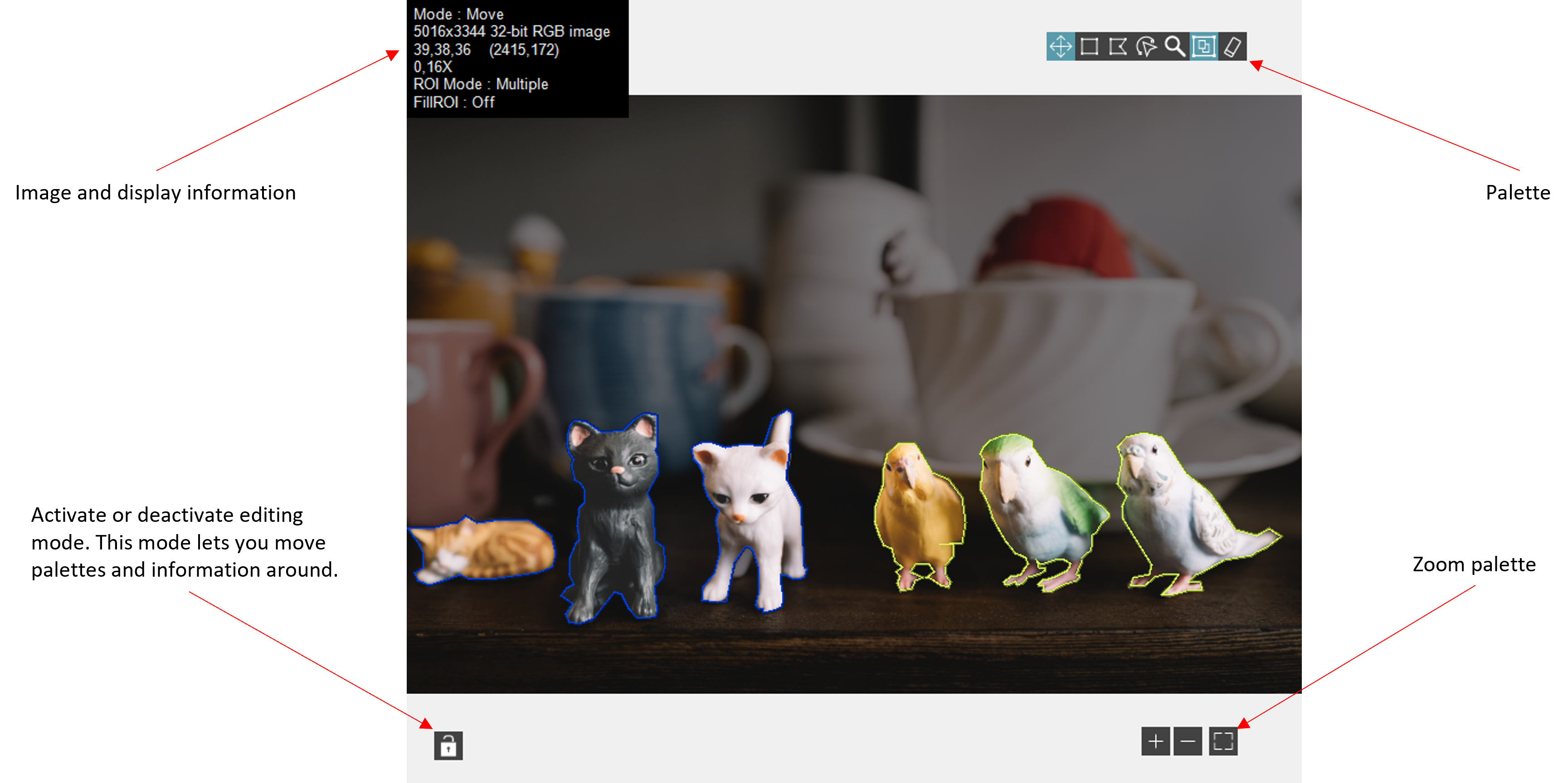
Shortcut Menu
Lock : mode for modifying the CV display interface.
-
- On/Off : locks or unlocks pallets (grayed out if no pallet visible).
- Reset : reset the CV display interface.
Display : toggle the visibility of buttons and widgets within the CV display interface.
-
- Lock : toggle the visibility of buttons lock.
- Info Box : toggle the visibility of box information.
- Palette : toggle the visibility of palette.
- Zoom : toggle the visibility of zoom palette.
- ROI color : toggle the visibility of ROI color boxes.
- Palette Buttons : toggle the visibility of palette buttons.
-
- Move : move ROIs
- Rectangle : draw rectangle
- Polygon : draw polygon
- Freehand : draw freehand region
- Zoom : zoom in and out
- Multiple ROI : allows you to draw multiple ROI
- Erase : deletes all ROIs
- Default : makes all pallet buttons visible
-
- Info Box Lines : toggle the visibility of info box lines.
-
- Palette Mode : indicates the mode selected on the palette
- Image Info : indicates some information about the image, such as its size, depth and the model used
- Mouse Info : RGB value of the pixel where the mouse is positioned and its position
- Zoom : zoom factor
- ROI Mode : display mode
- FilI ROI : display fill mode
- Default : makes all info line visible
-
Color Palette : changes color palette for grayscale image.
-
- Grayscale : Gradual grayscale variation from black to white.
- Binary : 16 cycles of 16 different colors, where g is the grayscale value and g = 0 corresponds to R = 0, G = 0, B = 0 (black); g = 1 corresponds to R = 255, G = 0, B = 0 (red); g = 2 corresponds to R = 0, G = 255, B = 0 (green); and so on.
- Gradient : Gradation from red to white with a prominent range of light blue in the upper range. 0 is black and 255 is white.
- Rainbow : Gradation from blue to red with a prominent range of greens in the middle value range. 0 is black and 255 is white.
- Temperature : Gradation from light brown to dark brown. 0 is black and 255 is white.
- User Defined : User Palette defined with Display Property Node.
Mode : changes display mode.
-
- Move : move ROIs
- Rectangle : draw rectangle
- Polygon : draw polygon
- Freehand : draw freehand region
- Zoom : zoom in and out
ROI : toggle the visibility of buttons and widgets within the CV display interface.
-
- Mode :
- Multiple : selects whether you want to display one or mode ROIs.
- Fill ROI : define whether the CV diplay should fill the ROI.
- Annotation : define whether the CV diplay should display the Annotation Editor Windows
- Border Size : ROI border size.
- Thin
- Medium
- Thick
- Color : defines the current color of the ROI drawing.
- Clear ROI : deletes all ROIs.
- Mode :
Background Color : changes the background color of the CV display.
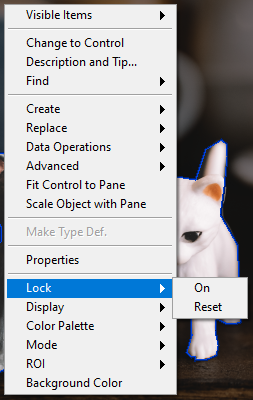
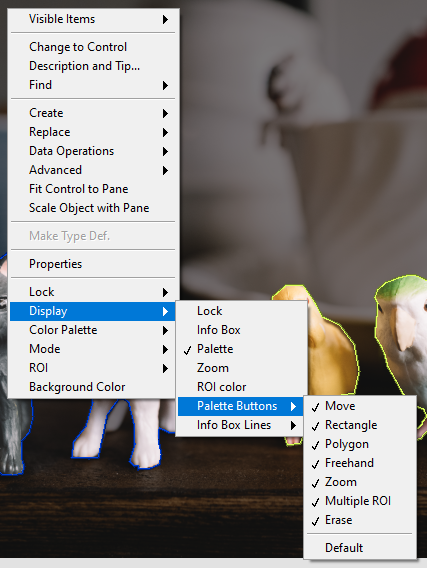
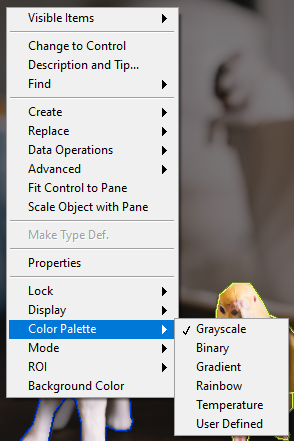
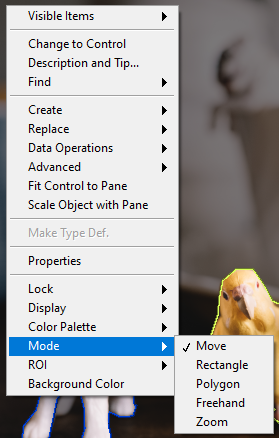
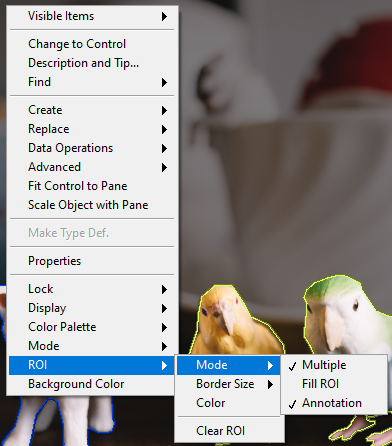
Methods
Add Or Update Class : removes all ROIs from the image.
![]() Class : cluster,
Class : cluster,
![]() ClassName : string, class name.
ClassName : string, class name.![]() Color : integer, color value.
Color : integer, color value.
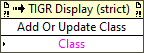
Clear ROI : removes all ROIs from the image.
Display All Class Name : displays a class assigned to ROIs on the CV display.
![]() Display ? : boolean, if true, the class defined by “Class Name” is displayed on the CV display.
Display ? : boolean, if true, the class defined by “Class Name” is displayed on the CV display.![]() Class Name : string, class name.
Class Name : string, class name.
-
-
- If Class Name == “” ⇒ displays all classes assigned to ROIs.
- If Class Name == “my_class_name” ⇒ displays only the class whose name is “my_class_name”.
-
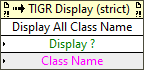
Display One Index : displays one ROI on the CV display.
![]() Display ? : boolean, if true, the ROI defined by “Index” is displayed on the CV display.
Display ? : boolean, if true, the ROI defined by “Index” is displayed on the CV display.![]() Index : integer, index of ROI.
Index : integer, index of ROI.
-
-
- If Index == -1 ⇒ displays nothing.
- If Index == [0-n] ⇒ displays ROI.
-
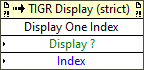
Remove Class : remove a class from the list of classes and delete all ROIs of this class.
![]() ClassName : string, class name.
ClassName : string, class name.
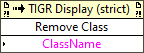
Reset : reset the CV display interface.
-
- Display only palette (with full buttons)
- Move the palette to the middle left (Vertical)
- Move the zoom palette to the middle right (Vertical)
- Move the label to the upper middle
Set Auto Zoom : sets the display auto zoom mode, every time an image is displayed the zoom adapt to the size of the image.
Zoom:Zoom in : zooms in by centering the image on the coordinates defined by Zoom Center.
![]() Zoom Center : cluster, zoom-in position.
Zoom Center : cluster, zoom-in position.
![]() X : integer, X coordinate.
X : integer, X coordinate.![]() Y : integer, Y coordinate.
Y : integer, Y coordinate.
Note : if Zoom Center.X < 0 or Zoom Center.Y <0, zooming will be to the center.
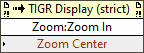
Zoom:Zoom out : zooms out by centering the image on the coordinates defined by Zoom Center.
![]() Zoom Center : cluster, zoom-out position.
Zoom Center : cluster, zoom-out position.
![]() X : integer, X coordinate.
X : integer, X coordinate.![]() Y : integer, Y coordinate.
Y : integer, Y coordinate.
Note : if Zoom Center.X < 0 or Zoom Center.Y <0, zooming will be to the center.
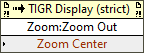
Properties
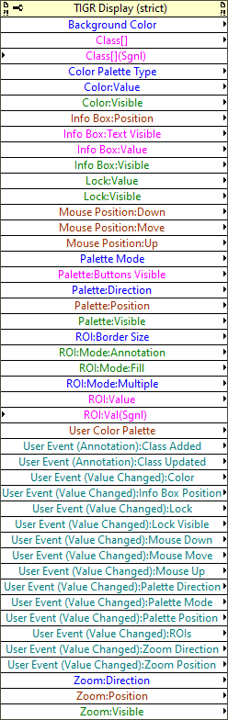
![]() Backgroung Color : cluster, changes the background color of the CV display (permissions : read/write).
Backgroung Color : cluster, changes the background color of the CV display (permissions : read/write).
![]() Class[] : array, get or set classes. (permissions : read/write).
Class[] : array, get or set classes. (permissions : read/write).
![]() ClassName : string, class name.
ClassName : string, class name.![]() Color : integer, color value.
Color : integer, color value.
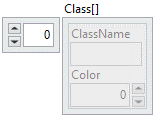
![]() Class[] (Sgnl) : array, set classes and generate “Class Added” event. (permissions : write only).
Class[] (Sgnl) : array, set classes and generate “Class Added” event. (permissions : write only).
![]() ClassName : string, class name.
ClassName : string, class name.![]() Color : integer, color value.
Color : integer, color value.
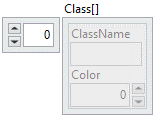
![]() Color Palette Type : enum, color palette selection (permissions : read/write).
Color Palette Type : enum, color palette selection (permissions : read/write).
-
- Grayscale : Gradual grayscale variation from black to white.
- Binary : 16 cycles of 16 different colors, where g is the grayscale value and g = 0 corresponds to R = 0, G = 0, B = 0 (black); g = 1 corresponds to R = 255, G = 0, B = 0 (red); g = 2 corresponds to R = 0, G = 255, B = 0 (green); and so on.
- Gradient : Gradation from red to white with a prominent range of light blue in the upper range. 0 is black and 255 is white.
- Rainbow : Gradation from blue to red with a prominent range of greens in the middle value range. 0 is black and 255 is white.
- Temperature : Gradation from light brown to dark brown. 0 is black and 255 is white.
- User Defined : User Palette defined with User Color Palette Property.
![]() Color:Value : integer, color used to draw news ROIs (permissions : read/write).
Color:Value : integer, color used to draw news ROIs (permissions : read/write).![]() Color:Visible : boolean, indicates whether the color box is visible (permissions : read/write).
Color:Visible : boolean, indicates whether the color box is visible (permissions : read/write).
![]() Info Box:Position : cluster, position of the top left corner of the label (permissions : read/write).
Info Box:Position : cluster, position of the top left corner of the label (permissions : read/write).
![]() X : integer, X coordinate.
X : integer, X coordinate.![]() Y : integer, Y coordinate.
Y : integer, Y coordinate.
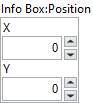
![]() Info Box:Text Visible : cluster, text written in the label (permissions : read/write).
Info Box:Text Visible : cluster, text written in the label (permissions : read/write).
![]() Palette Mode : boolean, indicates the mode selected on the palette.
Palette Mode : boolean, indicates the mode selected on the palette.![]() Image Info : boolean, indicates some information about the image, such as its size, depth and the model used.
Image Info : boolean, indicates some information about the image, such as its size, depth and the model used.![]() Mouse Info : boolean, RGB value of the pixel where the mouse is positioned and its position.
Mouse Info : boolean, RGB value of the pixel where the mouse is positioned and its position.![]() Zoom : boolean, zoom factor.
Zoom : boolean, zoom factor.![]() Roi Mode : boolean, display mode.
Roi Mode : boolean, display mode.![]() Fill Roi : boolean, display fill mode.
Fill Roi : boolean, display fill mode.
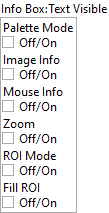
![]() Info Box:Value : cluster, text written in the label (permissions : read only).
Info Box:Value : cluster, text written in the label (permissions : read only).
![]() Mode : string, indicates the mode selected on the palette.
Mode : string, indicates the mode selected on the palette.![]() Image Info : string, indicates some information about the image, such as its size, depth and the model used.
Image Info : string, indicates some information about the image, such as its size, depth and the model used.![]() Mouse : string, RGB value of the pixel where the mouse is positioned and its position.
Mouse : string, RGB value of the pixel where the mouse is positioned and its position.![]() Zoom : string, zoom factor.
Zoom : string, zoom factor.![]() Roi Mode : string, display mode.
Roi Mode : string, display mode.![]() Fill Roi : string, display fill mode.
Fill Roi : string, display fill mode.
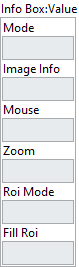
![]() Lock:Value : boolean, if true, you can modify the CV interface (permissions : read/write).
Lock:Value : boolean, if true, you can modify the CV interface (permissions : read/write).![]() Lock:Visible : boolean, indicates whether the lock button is visible (permissions : read/write).
Lock:Visible : boolean, indicates whether the lock button is visible (permissions : read/write).
![]() Mouse Position:Down : cluster, last mouse down position (in pixels in the image coordinate system) (permissions : read only).
Mouse Position:Down : cluster, last mouse down position (in pixels in the image coordinate system) (permissions : read only).
![]() X : integer, X coordinate.
X : integer, X coordinate.![]() Y : integer, Y coordinate.
Y : integer, Y coordinate.
![]() Mouse Position:Move : cluster, last mouse move position (in pixels in the image coordinate system) (permissions : read only).
Mouse Position:Move : cluster, last mouse move position (in pixels in the image coordinate system) (permissions : read only).
![]() X : integer, X coordinate.
X : integer, X coordinate.![]() Y : integer, Y coordinate.
Y : integer, Y coordinate.
![]() Mouse Position:Up : cluster, last mouse up position (in pixels in the image coordinate system) (permissions : read only).
Mouse Position:Up : cluster, last mouse up position (in pixels in the image coordinate system) (permissions : read only).
![]() X : integer, X coordinate.
X : integer, X coordinate.![]() Y : integer, Y coordinate.
Y : integer, Y coordinate.
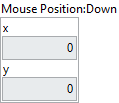
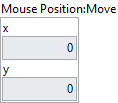
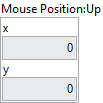
![]() Palette Mode : enum, mode selection (permissions : read/write).
Palette Mode : enum, mode selection (permissions : read/write).
-
- Move : move ROIs
- Rectangle : draw rectangle
- Polygon : draw polygon
- Freehand Region : draw freehand region
- Zoom : zoom in and out
![]() Palette:ButtonsVisible : cluster, indicates whether the palette buttons are visible (permissions : read/write).
Palette:ButtonsVisible : cluster, indicates whether the palette buttons are visible (permissions : read/write).
![]() Erase : boolean, indicates whether the button is visible.
Erase : boolean, indicates whether the button is visible.![]() MultiROI : boolean, indicates whether the button is visible.
MultiROI : boolean, indicates whether the button is visible.![]() Zoom : boolean, indicates whether the button is visible.
Zoom : boolean, indicates whether the button is visible.![]() Freehand : boolean, indicates whether the button is visible.
Freehand : boolean, indicates whether the button is visible.![]() Polygone : boolean, indicates whether the button is visible.
Polygone : boolean, indicates whether the button is visible.![]() Rectangle : boolean, indicates whether the button is visible.
Rectangle : boolean, indicates whether the button is visible.![]() Move : boolean, indicates whether the button is visible.
Move : boolean, indicates whether the button is visible.
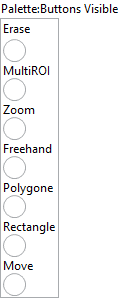
![]() Palette:Direction : enum, decides whether the palette is in vertical or horizontal direction (permissions : read/write).
Palette:Direction : enum, decides whether the palette is in vertical or horizontal direction (permissions : read/write).
![]() Palette:Position : cluster, position of the top left corner of the palette (permissions : read/write).
Palette:Position : cluster, position of the top left corner of the palette (permissions : read/write).
![]() X : integer, X coordinate.
X : integer, X coordinate.![]() Y : integer, Y coordinate.
Y : integer, Y coordinate.
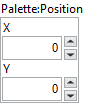
![]() Palette:Visible : boolean, indicates whether the palette is visible (permissions : read/write).
Palette:Visible : boolean, indicates whether the palette is visible (permissions : read/write).![]() ROI:Border Size : enum, ROI border size selection (permissions : read/write).
ROI:Border Size : enum, ROI border size selection (permissions : read/write).![]() ROI:Mode:Annotation : boolean, define whether the CV diplay should display the Annotation Editor Windows (permissions : read/write).
ROI:Mode:Annotation : boolean, define whether the CV diplay should display the Annotation Editor Windows (permissions : read/write).![]() ROI:Mode:Fill : boolean, define whether the CV diplay should fill the ROI (permissions : read/write).
ROI:Mode:Fill : boolean, define whether the CV diplay should fill the ROI (permissions : read/write).![]() ROI:Mode:Multiple : enum, selects whether you want to display one or more ROIs (permissions : read/write).
ROI:Mode:Multiple : enum, selects whether you want to display one or more ROIs (permissions : read/write).
![]() ROI:Value : cluster, get or set ROIs shown on display (permissions : read/write).
ROI:Value : cluster, get or set ROIs shown on display (permissions : read/write).
![]() Global Rectangle : array, minimum rectangle required to contain all of the contours in the ROI. Rectangles are specified by their bounding rectangle, with the format (Left/Top/Right/Bottom)
Global Rectangle : array, minimum rectangle required to contain all of the contours in the ROI. Rectangles are specified by their bounding rectangle, with the format (Left/Top/Right/Bottom)![]() Contours : array, are each of the individual shapes that define the ROI
Contours : array, are each of the individual shapes that define the ROI
![]() Class Name : string, class name.
Class Name : string, class name.![]() Type : integer, is the shape type of the contour.
Type : integer, is the shape type of the contour.![]() Coordinates : array, are the coordinates that define the contour.
Coordinates : array, are the coordinates that define the contour.![]() Color : integer, class color.
Color : integer, class color.
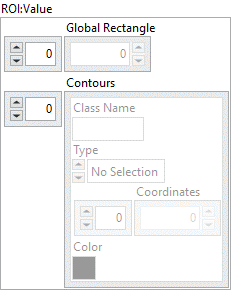
![]() ROI:Value : cluster, set ROIs shown on display and generate ROIs event (permissions : write only).
ROI:Value : cluster, set ROIs shown on display and generate ROIs event (permissions : write only).
![]() Global Rectangle : array, minimum rectangle required to contain all of the contours in the ROI. Rectangles are specified by their bounding rectangle, with the format (Left/Top/Right/Bottom)
Global Rectangle : array, minimum rectangle required to contain all of the contours in the ROI. Rectangles are specified by their bounding rectangle, with the format (Left/Top/Right/Bottom)![]() Contours : array, are each of the individual shapes that define the ROI
Contours : array, are each of the individual shapes that define the ROI
![]() Class Name : string, class name.
Class Name : string, class name.![]() Type : integer, is the shape type of the contour.
Type : integer, is the shape type of the contour.![]() Coordinates : array, are the coordinates that define the contour.
Coordinates : array, are the coordinates that define the contour.![]() Color : integer, class color.
Color : integer, class color.
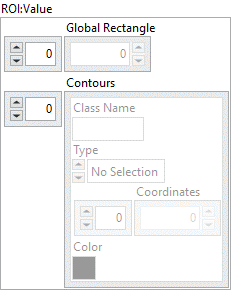
![]() User Color Palette : array, color palette used to apply color mapping to the image :
User Color Palette : array, color palette used to apply color mapping to the image :
![]() Red : unsigned integer, value of the red color plane.
Red : unsigned integer, value of the red color plane.![]() Green: unsigned integer, value of the green color plane.
Green: unsigned integer, value of the green color plane.![]() Blue: unsigned integer, value of the bluecolor plane.
Blue: unsigned integer, value of the bluecolor plane.
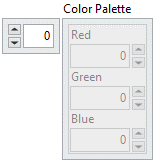
![]() User Event (Annotation):Class Added : refnum, user event linked to annotation class added (permissions : read only).
User Event (Annotation):Class Added : refnum, user event linked to annotation class added (permissions : read only).![]() User Event (Annotation):Class Updated: refnum, user event linked to annotation class updated (permissions : read only).
User Event (Annotation):Class Updated: refnum, user event linked to annotation class updated (permissions : read only).![]() User Event (Value Changed):Color : refnum, user event linked to color value changed (permissions : read only).
User Event (Value Changed):Color : refnum, user event linked to color value changed (permissions : read only).![]() User Event (Value Changed):Info Box Position : refnum, user event linked to label position value changed (permissions : read only).
User Event (Value Changed):Info Box Position : refnum, user event linked to label position value changed (permissions : read only).![]() User Event (Value Changed):Lock : refnum, user event linked to lock value changed (permissions : read only).
User Event (Value Changed):Lock : refnum, user event linked to lock value changed (permissions : read only).![]() User Event (Value Changed):Lock Visible : refnum, user event linked to lock visible value changed (permissions : read only).
User Event (Value Changed):Lock Visible : refnum, user event linked to lock visible value changed (permissions : read only).![]() User Event (Value Changed):Mouse Down : refnum, user event linked to mouse down value changed (permissions : read only).
User Event (Value Changed):Mouse Down : refnum, user event linked to mouse down value changed (permissions : read only).![]() User Event (Value Changed):Mouse Move : refnum, user event linked to mouse move value changed (permissions : read only).
User Event (Value Changed):Mouse Move : refnum, user event linked to mouse move value changed (permissions : read only).![]() User Event (Value Changed):Mouse Up : refnum, user event linked to mouse up value changed (permissions : read only).
User Event (Value Changed):Mouse Up : refnum, user event linked to mouse up value changed (permissions : read only).![]() User Event (Value Changed):Palette Direction : refnum, user event linked to palette direction value changed (permissions : read only).
User Event (Value Changed):Palette Direction : refnum, user event linked to palette direction value changed (permissions : read only).![]() User Event (Value Changed):Palette Mode : refnum, user event linked to palette mode value changed (permissions : read only).
User Event (Value Changed):Palette Mode : refnum, user event linked to palette mode value changed (permissions : read only).![]() User Event (Value Changed):Palette Position : refnum, user event linked to palette position value changed (permissions : read only).
User Event (Value Changed):Palette Position : refnum, user event linked to palette position value changed (permissions : read only).![]() User Event (Value Changed):ROIs : refnum, user event linked to palette position value changed (permissions : read only).
User Event (Value Changed):ROIs : refnum, user event linked to palette position value changed (permissions : read only).![]() User Event (Value Changed):Zoom Direction : refnum, user event linked to ROIs value changed (permissions : read only).
User Event (Value Changed):Zoom Direction : refnum, user event linked to ROIs value changed (permissions : read only).![]() User Event (Value Changed):Zoom Position : refnum, user event linked to zoom position value changed (permissions : read only).
User Event (Value Changed):Zoom Position : refnum, user event linked to zoom position value changed (permissions : read only).![]() Zoom:Direction : enum, decides whether the zoom palette is in vertical or horizontal direction (permissions : read/write).
Zoom:Direction : enum, decides whether the zoom palette is in vertical or horizontal direction (permissions : read/write).
![]() Zoom:Position : cluster, position of the top left corner of the zoom palette (permissions : read/write).
Zoom:Position : cluster, position of the top left corner of the zoom palette (permissions : read/write).
![]() X : integer, X coordinate.
X : integer, X coordinate.![]() Y : integer, Y coordinate.
Y : integer, Y coordinate.
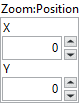
![]() Zoom:Visible : boolean, indicates whether the zoom palette is visible (permissions : read/write).
Zoom:Visible : boolean, indicates whether the zoom palette is visible (permissions : read/write).

