Getting Started
This section provides step-by-step instructions on how to install and configure TIGR, the tensor and image toolkit for LabVIEW, using our Graphic Installer & Management Software (GIM).
To begin, please follow these steps
Install Graphic Installer & Management Software (GIM)
- Download GIM: In order to install HAIBAL, you will first need to download our Graphic Installer & Management Software (GIM). You can download GIM by visiting the following link: https://graiphic.io/download/
- Install GIM: Once you have downloaded the GIM setup file, run the installer and follow the on-screen instructions to install GIM on your system.
- Launch GIM: After the installation is complete, launch GIM from your desktop or start menu.
Install TIGR
- In GIM, access TIGR Section: Within the GIM interface, locate and click on the TIGR icon in the right-hand menu. This will take you to the HAIBAL section.
- Choose TIGR Version: In the TIGR section, you will see different versions of TIGR available for installation. Select the version you wish to install.
- Initiate Installation: Once you have chosen the TIGR version, simply click on the installation icon. The installation process will start automatically and typically completes within a minute.
- Launch LabVIEW: Once the installation is complete, you can launch LabVIEW and start utilizing the TIGR vision toolkit.
Congratulations! You have successfully installed TIGR using GIM, and now you can make the most of your tensor and vision toolkit within LabVIEW.
Note: GIM streamlines the installation process for TIGR and provides a user-friendly interface for managing your software installations. It is recommended to have GIM installed before proceeding with the TIGR installation.
If you encounter any issues or have any questions during the installation process, please refer reach out to our support team for assistance on support community page.
We appreciate your interest in TIGR and hope you find this installation guide helpful.
System Requirements
Visit the FREQUENTLY ASKED QUESTIONS to learn about hardware and software requirements.
Technical support
The support is managed via the support community page. You can post all your questions, thoughts or suggestions about TIGR and other Graiphic product.
Releases notes
TIGR toolkit is constantly updated. Latest release note is available HERE.